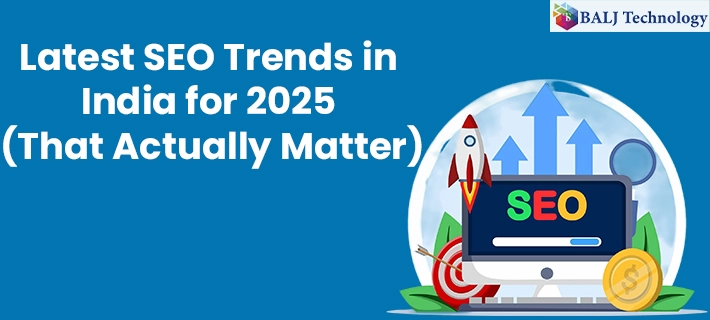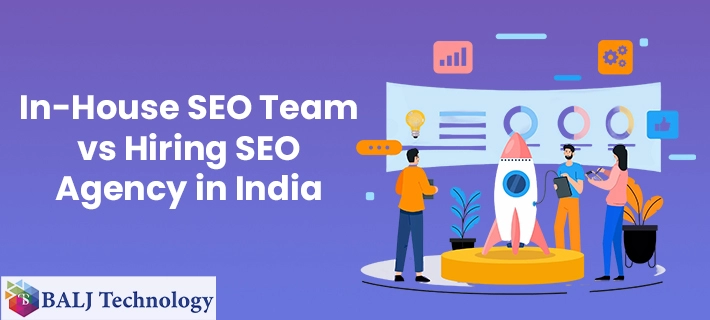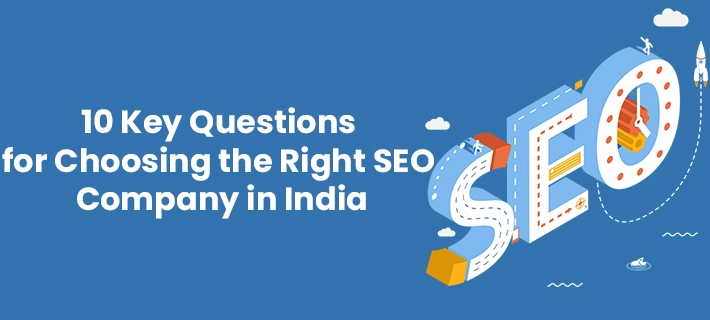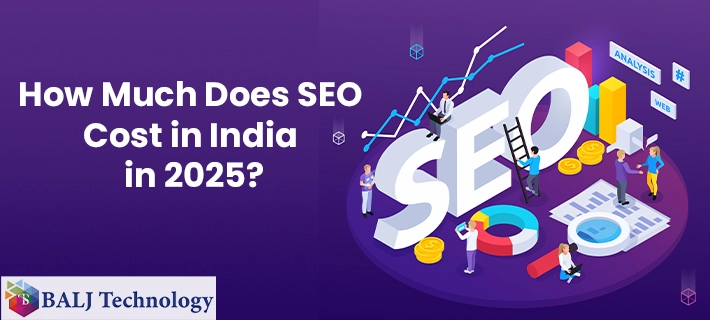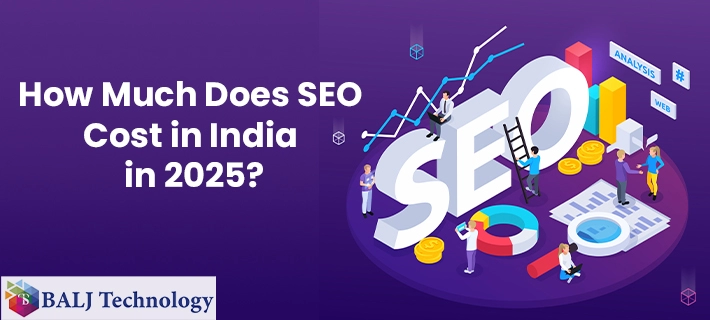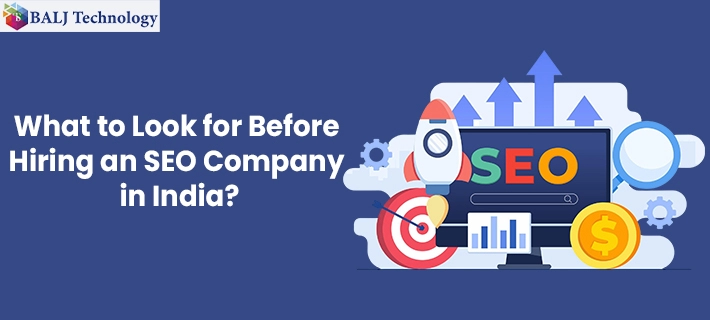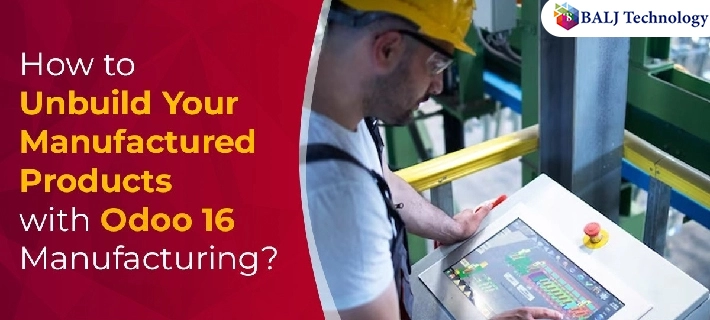
How to Unbuild Your Manufactured Products with Odoo 16 Manufacturing
Manufacturing is a sector that is essential to all others, so efficient operation management is crucial. Enterprise resource planning systems offer the ability to manage industrial operations and expand businesses. Odoo's manufacturing module and its sub-modules are specialized modules for overseeing manufacturing operations and ensuring thorough product production management.
Integration of these modules with the manufacturing module makes operations more effective and efficient. Create manufacture orders, personalize workflows, and set up work centers using the efficient Odoo manufacture Order Management system. Along with that, it promotes the creation of Bills of Materials (BoM) and contracts out production tasks to outside parties.
Manufacturing companies must handle engineering changes and maintain an active social network. Interaction between manufacturing and Odoo PLM ensures continual communication and the expansion of a social network.
The fusion of manufacturing and Odoo PLM ensures ongoing communication and the expansion of a social network. Overall, Unbuild Your Manufactured Products with Odoo 16 Manufacturing is a highly helpful tool that helps businesses manage, organize, and control operations while generating reports that are essential to a company's overall performance.
Disassembling Manufactured Goods
A product's components can be taken apart to disassemble it. An Odoo Manufacturing Erp might occasionally need to disassemble a product. It might also happen as a result of your purchases. In these situations, keeping track of such unfulfilled orders is essential.
To accomplish this, use the "Unbuild Orders" option under the "Operations" menu. You will obtain a special platform that allows you to manage Unbuild Orders on your own and generate Unbuild Orders for purchased goods.
The dashboard for all order References, Products, Bills of Material, Manufacturing Orders, Lot/Serial Numbers, Quantity, Unit of Measure, etc. By selecting the "NEW" button, you can access the new configuration form.
You can configure new Unbilled Orders using the newly available Configuration form window. The Unbilled Order Name can be entered in the form's empty field. Then, as shown in the above figure, enter the name of the "Product," "Bill of Materials," and "Quantity."
This "Stock Moves" dashboard will detail the component's unbuilding date, Reference, Product, Lot/ Serial Number, Quantity, Unit, and other pertinent information. The dashboard's "Unbuil Orders" section additionally offers management of the just produced Unbuild Order.
To manage unbuilt orders and junk orders, the Manufacturing Module in Odoo 16 offers the following functionality. Large manufacturers are swiftly able to disassemble their damaged products, sort them, and then immediately reclassify them as raw materials with every record.
- Published by: Balj Technology
- Brand: Odoo
- Post On: Dec 27, 2024
![Grow Locally with the Best Local SEO Services in India [2025 Guide]](https://www.baljtechnology.com/images/blog/Grow-Locally-with-the-Best-Local-SEO-Services-in-India-1744973309.webp)