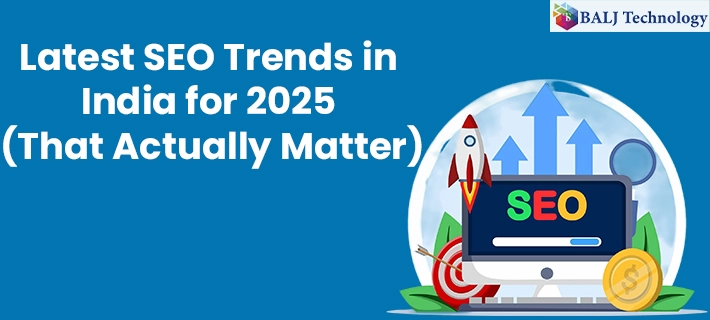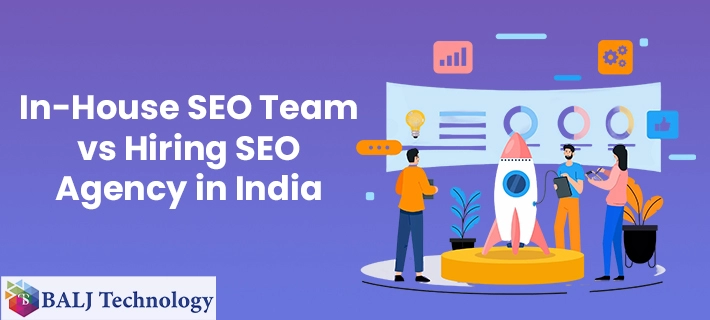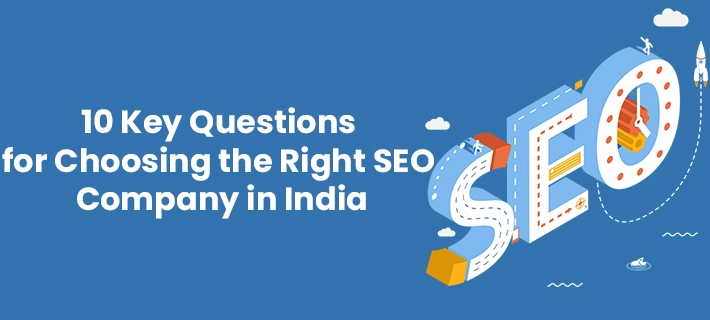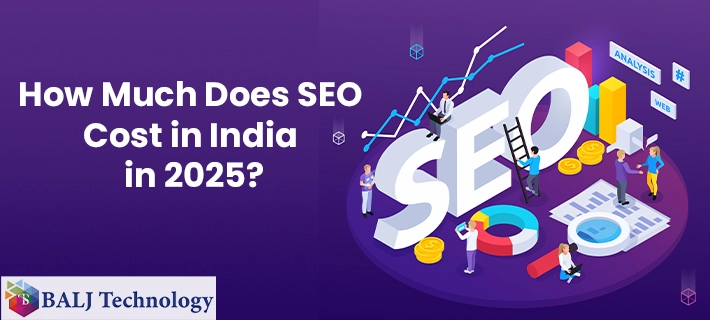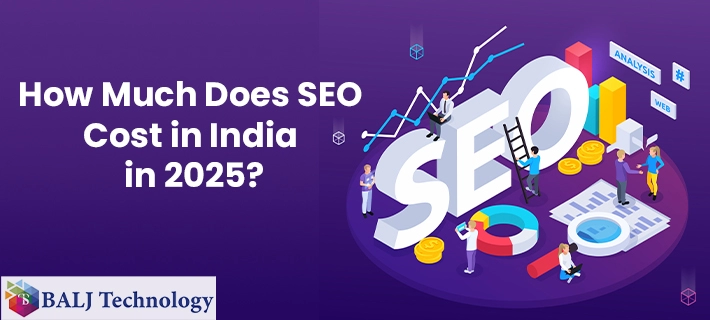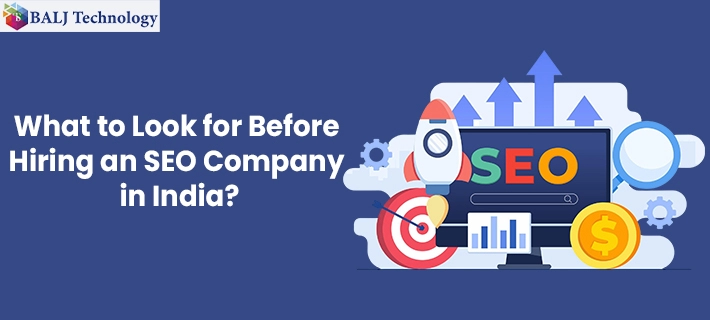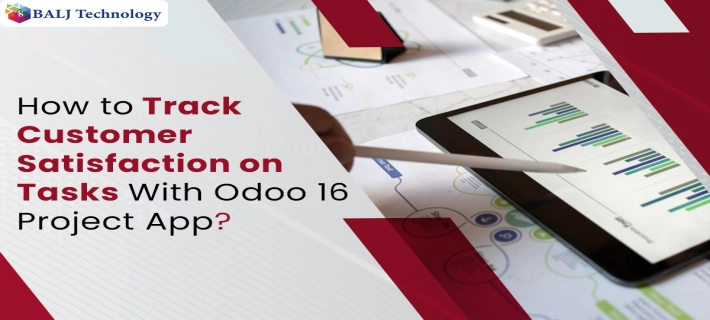
How to Track Customer Satisfaction on Tasks With Odoo 16 Project App
Odoo 16 project makes managing inventory, customer relationships, and accounting, easy, and in an attempt to offer value-added services, it also offers an integrated way to view or track customer satisfaction.
With the Customer Ratings feature enabled on the “Settings” panel, you can quite comfortably track customer satisfaction on Tasks with Odoo 16 Project App but just have a look at this exquisite guide to know how this is done.
Enabling the Customer Ratings Feature on Odoo 16 is the Foremost Thing
Step 1 - Simply begin by going to the “Settings” panel of the Project module followed by enabling the “Customer Ratings” feature from the “Analytics Segment”.
Step 2 - The next aspect to be kept in mind is that you can set a “Rating Template” at every stage of the tasks in subsequent stages.
Creating Projects is also a Pre-Requisite
Step 1 - The initiative to track customer satisfaction on Tasks with Odoo 16 Project App involves working on a predefined project or you can opt to create a new project going forward.
Step 2 - Create a project using the “Menu” button by adding a suitable name in the field provided.
Step 3 - Continue by checking the “Billable Box” and enabling the “Time Sheet” feature.
Step 4 - You can also activate the “Planning Option” followed by clicking on the “Create Project” option.
Creating New tasks in a given Project is the Next Required Aspect
Step 1 - Now it is time to add new tasks to the given project which will take the process to track customer satisfaction on Tasks with Odoo 16 Project App forward.
Step 2 - You can also add “Title” and “Assignees” in the appropriate spaces followed by adding some more additional details by pressing the “Edit” button.
Step 3 - Here you can also add Milestones which will promptly help you deliver best-in-class services.
Setting the Customer Rating Template in Odoo 16 Now
Step 1 - Here you can set a “Rating Email Template at every stage of the tasks ultimately requiring the customers to rate their experiences in the emails sent after completion of the given task.
Step 2 - Don’t forget to set the “Rating Template” in the “Settings” section associated with the completion of the specific task.
Step 3 - As soon as a task is completed an email requiring customer feedback will be sent automatically.
5 - Tracking customers’ feedback in Odoo 16 finally
Step 1 - Here you have to move from the “To do” to “In Progress” stage to be able to track customer satisfaction on Tasks with Odoo 16 Project App.
Step 2 - When a customer receives an email one will have to mark his or her preference by selecting one of the smileys being shown there in the “Satisfactory Survey”.
Step 3 - Now to finally track customer satisfaction on Tasks with Odoo 16 Project App all you need to do is to the relevant task wherein you can easily see the smiley face assigned by the customer.
Step 4 - What more you can do in this regard is to open the task which will keep reflecting the feedback and the smiley so assigned.
- Published by: Balj Technology
- Brand: Odoo
- Post On: Dec 27, 2024
![Grow Locally with the Best Local SEO Services in India [2025 Guide]](https://www.baljtechnology.com/images/blog/Grow-Locally-with-the-Best-Local-SEO-Services-in-India-1744973309.webp)