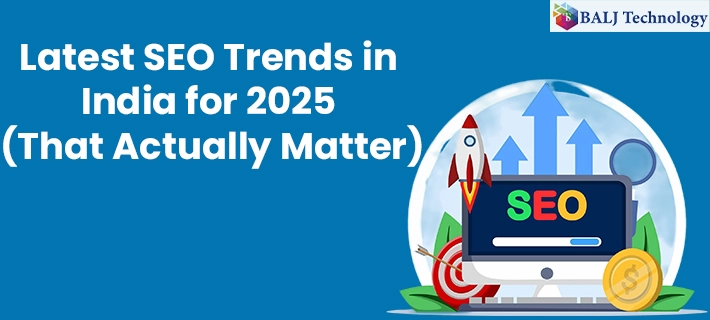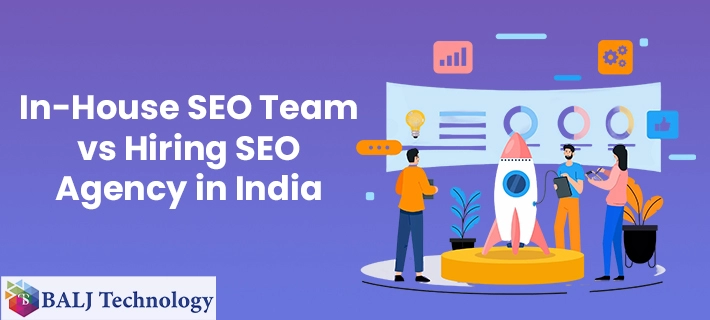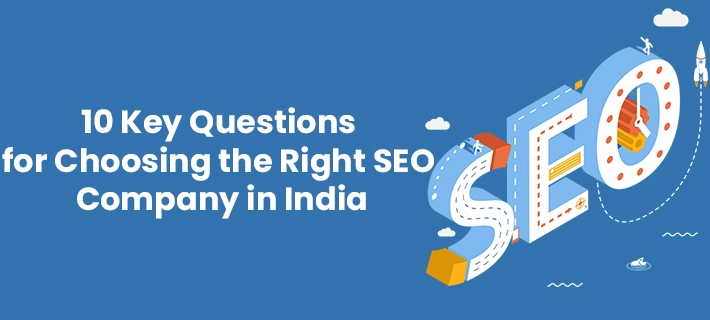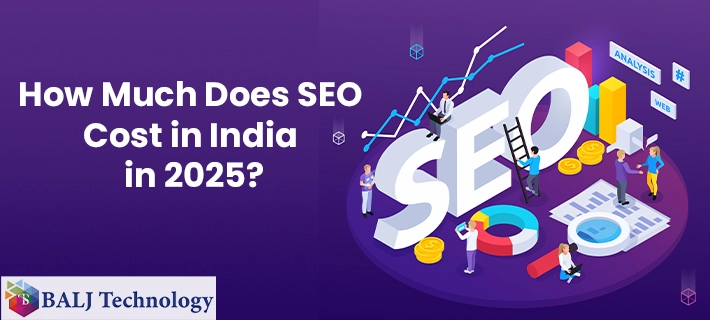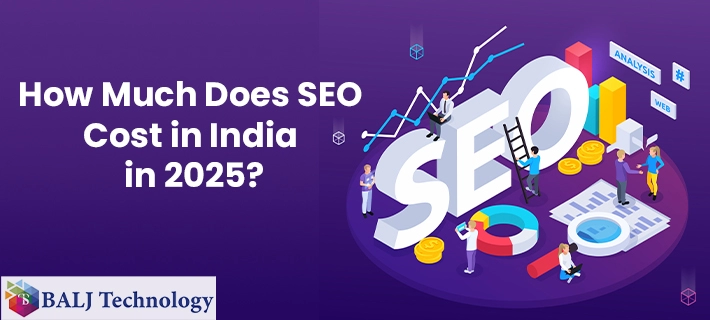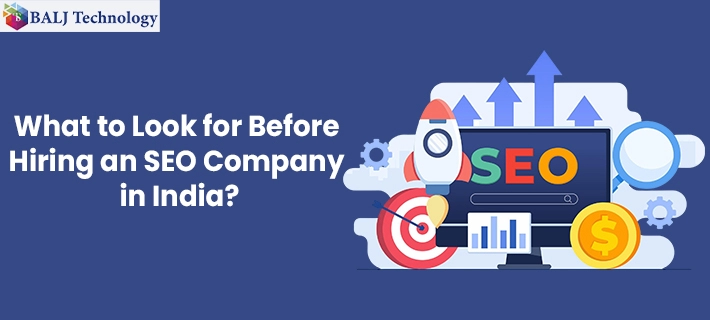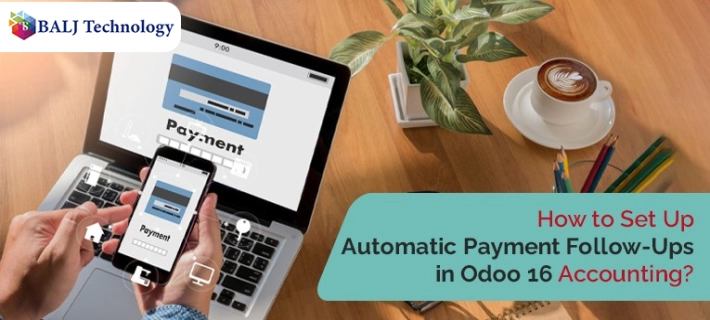
How to Set Up Automatic Payment Follow-Ups in Odoo 16 Accounting?
Odoo Accounting is a module that is best in the entire class of accounting packages. Another peculiar feature of the Odoo accounting module is validating the payment follow-up feature that sets a new benchmark in sending reminders and following up for payments.
So, here is a quick guide that tells how automatic payment follow-ups in the Odoo 16 accounting package are enabled.
Configuring the follow-up mechanism in Odoo 16
Step 1 - To design new automatic payment follow-ups in Odoo 16 accounting package just go to the Follow-Up levels menu.
Step 2 - Now click on the “New Icon” in the Follow-Up Levels space to create a new Follow-Up rule.
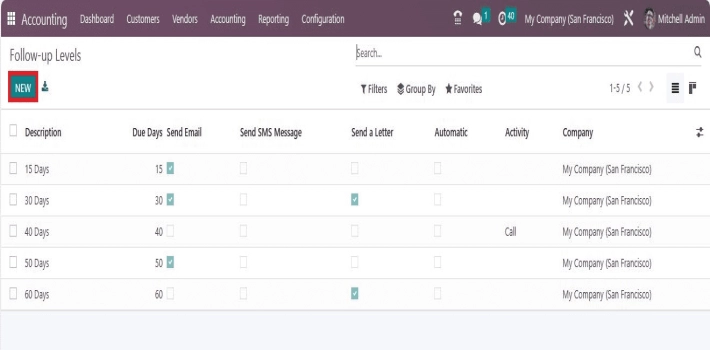
Step 3 - Inside the “Action” segment enable the send email option to send prompt communications to the customer’s address.
Step 4 - Also, cause to activate the “Send SMS Message” feature to send a quick SMS to the customer’s phone number.
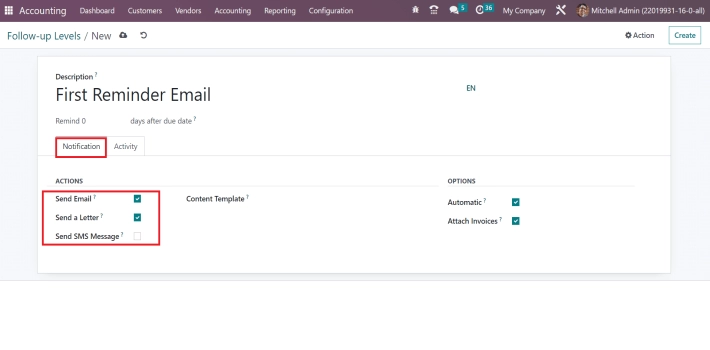
Step 5 - In the “Options” section select a mail template to send emails with already-set parameters.
Step 6 - Next, is to enable the “Attach Invoices” option to send the PDFs of invoices along with the follow-up emails.
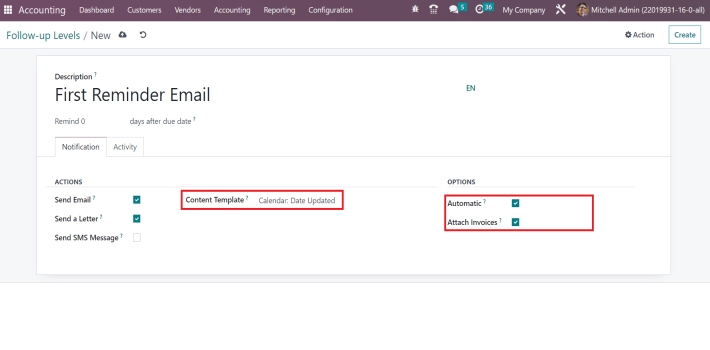
Step 7 - At this stage, you can also assign responsible authorities in the “Responsive Field” provided under the “Schedule Activity” section.
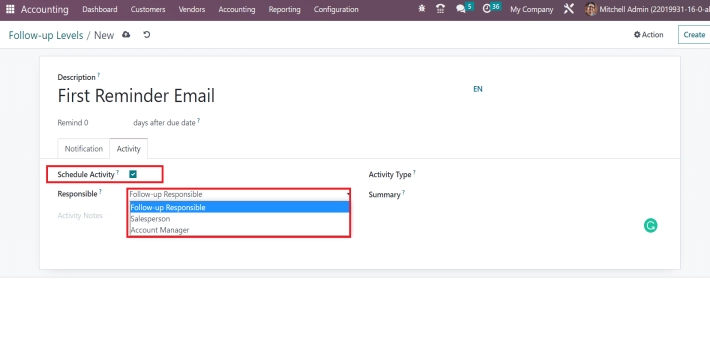
Reviewing follow-up reports made easy in Odoo 16
Payment follow-up Odoo accounting option is a stellar feature that takes the entire process of payment follow-up to the next level. Just adhere to the below-mentioned procedure and automate the follow-up mechanism going forward.
Step 1 - Give a quick glance over the “Customers Tab” in the Accounting Module of Odoo 16.
Step 2 - Continue to select the “Follow-Up Reports” menu and acquire the list of all overdue invoices in the follow-up reports section.
Step 3 - Pick one of the reports using parameters like “Name”, “Reminders”, and “Follow-Up Level” to check any cited changes.
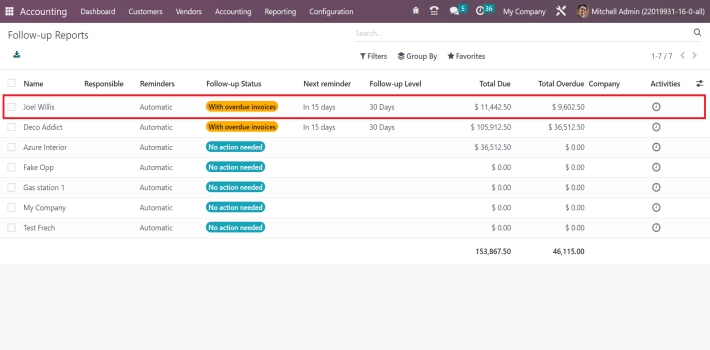
Step 4 - If you witness a red flag while accessing open invoices it translates into a simple fact that the payment due date has passed and invoice payment is overdue at the customer’s end.
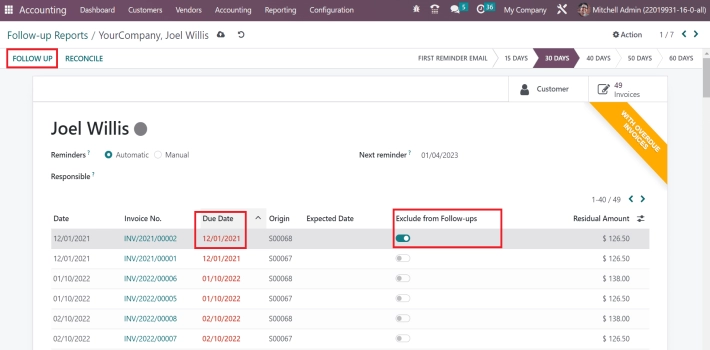
Step 5 - You can now include or exclude the invoice depending on whether you wish to send the invoice along with the communication.
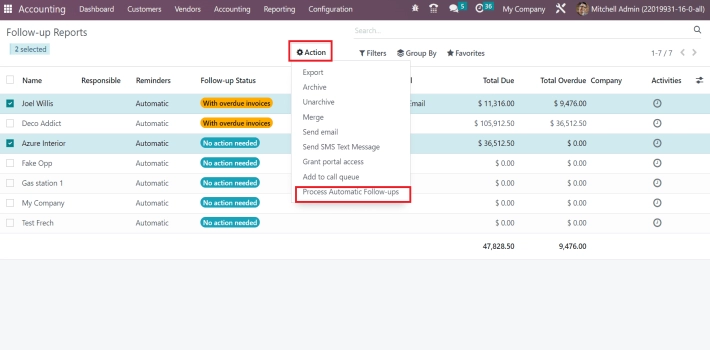
Step 6 - It is time to select the “Follow-Up” icon so that the report payment will be followed up easily. It is also possible to forward the reminder emails in batches to synergize the entire follow-up process.
- Published by: Balj Technology
- Brand: Odoo
- Post On: Dec 27, 2024
![Grow Locally with the Best Local SEO Services in India [2025 Guide]](https://www.baljtechnology.com/images/blog/Grow-Locally-with-the-Best-Local-SEO-Services-in-India-1744973309.webp)