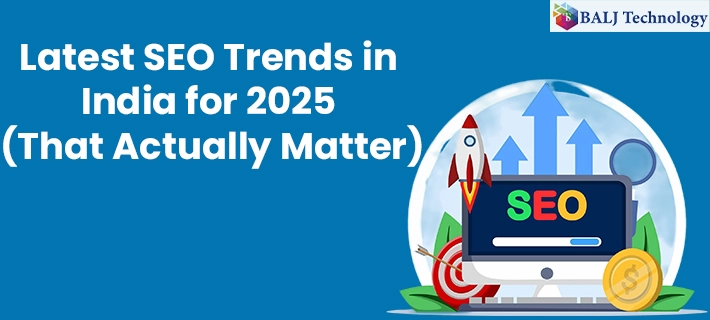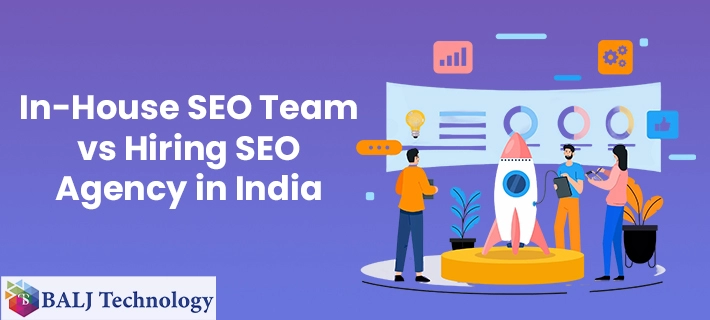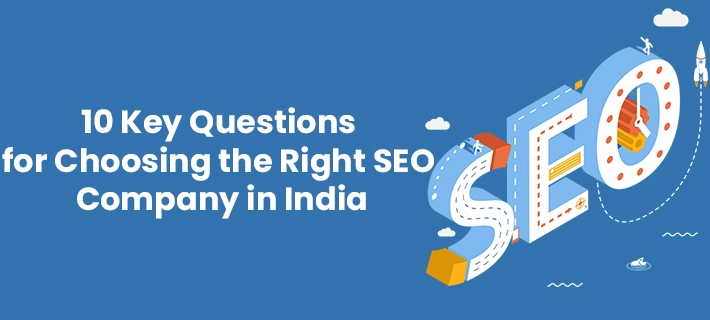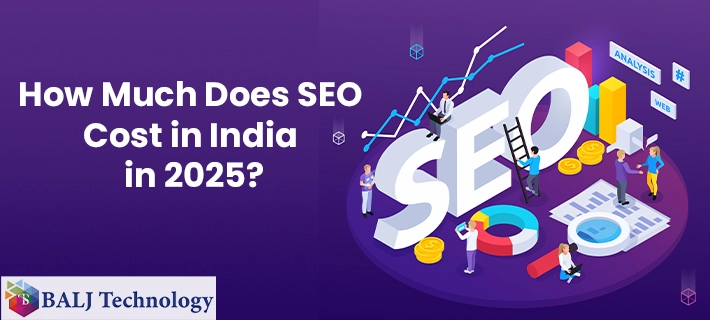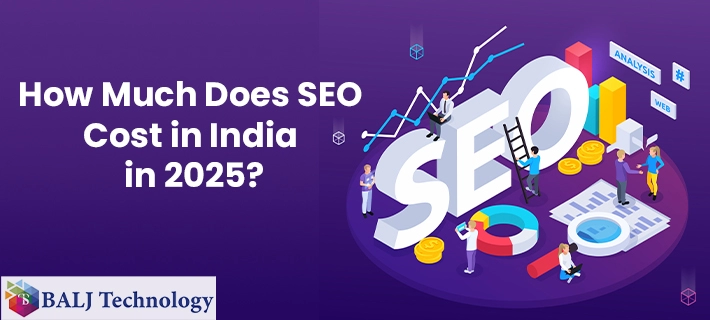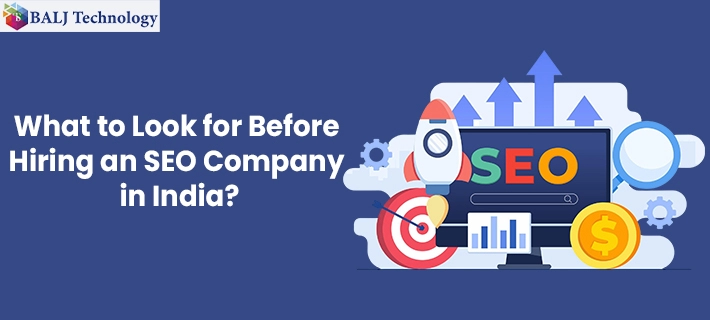-1735279071.webp)
How to Configure Hubspot Odoo Connector in Odoo 16?
From Inventory Management to Invoicing to Accounting, Odoo 16 has integrated modules in its ERP package that can cater to a variety of business needs. But when it comes to sales and marketing, the Hubspot platform can really help garner more revenue and manage customers on the go.
The Hubspot Odoo connector app is one unique platform by which you can leverage the data related to customers by having an integrated Sales Automation tool and Customer Relationship Management interface. This quick guide is aimed at prescribing a schematic procedure that can help you facilitate Hubspot Odoo Connector in Odoo 16 effortlessly.
Step 1 - To facilitate Hubspot Odoo Connector in Odoo 16 begin by logging in to the Hubspot interface using the link https://app.hubspot.com.
Step 2 - Continue by installing the latest application from Odoo Apps followed by granting the process owner or the functional manager the right to use the app using the “Settings” panel.
Step 3 - After the process owners are granted the rights Hubspot and Odoo 16 will integrate and the Hubspot menu will start getting displayed which will definitely be a step forward to integrate Hubspot Odoo Connector in Odoo 16.
Step 4 - Don’t forget to have the Owner ID and Access Token to view the Hubspot connector Form.
Step 5 - Please note that you ought to navigate to the “Settings” icon in a bid to obtain the Owner ID. Go to the “Data management” section under the “Settings” panel and then continue accessing the “Properties” segment. Now utilizing the “Search” bar locate the “Owner” and continue selecting the “Contact Owner” from the search results that are consequently obtained.
Step 6 - Here you must copy the “Internal Value” from the “Contact Owner” form and then paste it onto the “Owner Id” field.
Step 7 - Now in the process of integrating Hubspot Odoo Connector in Odoo 16 just continue following the path “Settings -> Account Setup -> Integrations -> Private Apps”.
Step 8 - At this moment you should create a “Private App” under the “Private Apps” section simply by clicking the “Create a private app” button.
Step 9 - Please do not forget to authorize the “read” and “write” options which will pave the way for the creation of “Private App” completely. This would also enable facilitating the process of Hubspot Odoo Connector in Odoo 16 integration.
Step 10 - Now press the “Create Button” wherein you will be prompted to grant the permission. Also, note the token ID that gets generated for future use.
Step 11 - Now continuing with the integration of Hubspot Odoo Connector in Odoo 16 just paste the “Access Token ID” in the space provided in the Hubspot Connector form. Thereafter, click the “connect” button which eventually will integrate the two platforms together.
Step 12 - Now you can choose from a variety of Syncing options wherein the primary prerogative will be to press the “Sync contacts” tab.
b At this stage you must activate the “Import Contacts” option followed by clicking the “Sync Contacts” button.
Step 14 - Now go to the “Contacts” menu and press the “Export Contacts” button followed by pressing the “Sync Contacts” button once again.
Step 15 - After exporting the Contacts data navigate to Hubspot’s interface followed by pressing the “Update Hubspot Contacts” button. Further, press the “Sync” button which will facilitate simultaneous updates in Hubspot as and when there is a change in Odoo 16.
Step 16 - Similarly, when you edit the details in Hubspot you can cause the corresponding change in Odoo 16 simply by “Sync Contacts” button.
Step 17 - Now with every update a message will be shown indicating the confirmation of the action either in Odoo 16 or in Hubspot going forward which will signify the complete integration of the Hubspot Odoo Connector in Odoo 16.
- Published by: Balj Technology
- Brand: Odoo
- Post On: Dec 27, 2024
![Grow Locally with the Best Local SEO Services in India [2025 Guide]](https://www.baljtechnology.com/images/blog/Grow-Locally-with-the-Best-Local-SEO-Services-in-India-1744973309.webp)