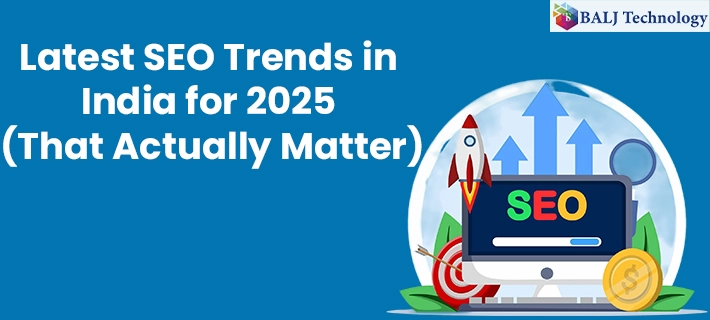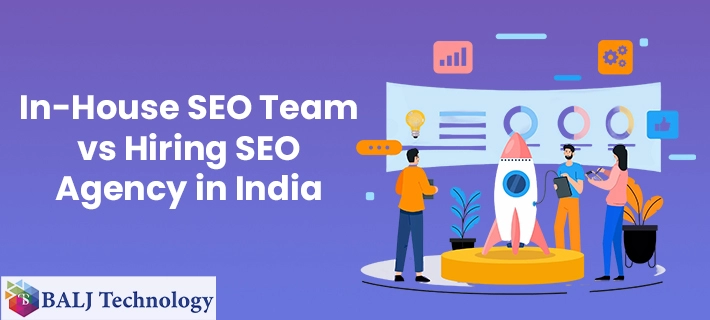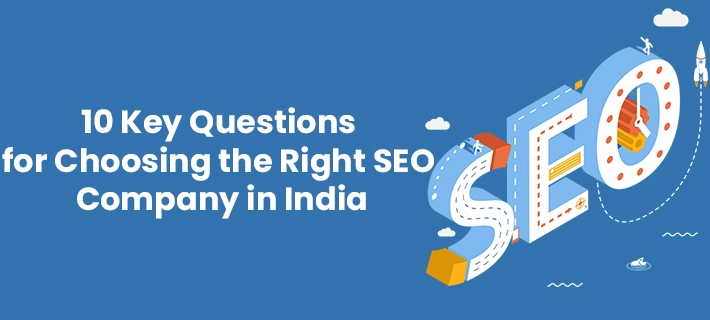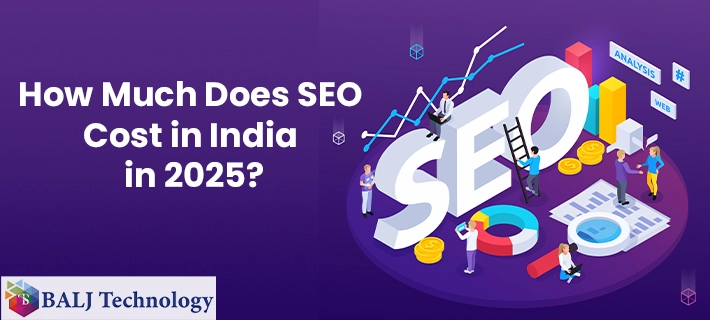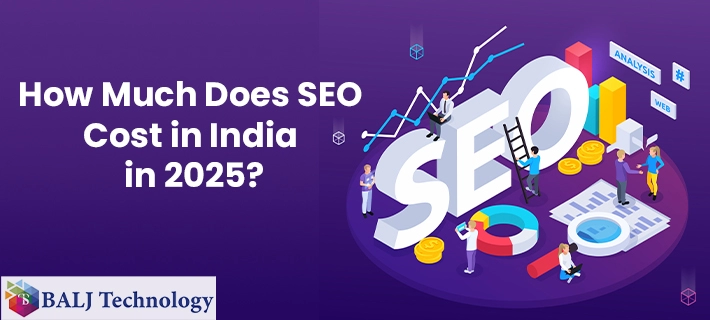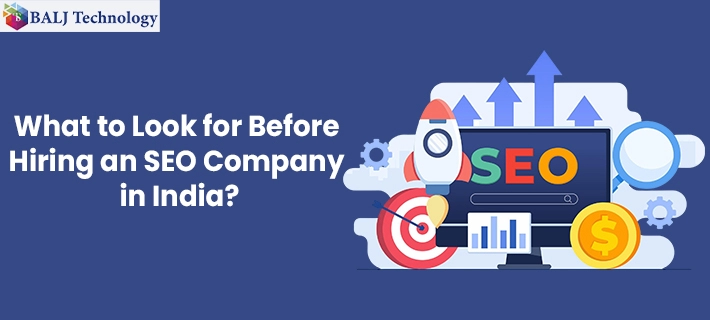An Overview of Components & Fields in Odoo 16 Studio App
Odoo 16 has a perfect offering of critically-developed modules but in light of ever-growing user requirements various components and fields call for appropriate modifications.
Here is an overview of Components & Fields in Odoo 16 Studio App that exploit the integrated capabilities of Odoo 16 to enhance the overall end-user experience.
Installing the Odoo Studio Module first
Customizing views, forms, and fields is possible by virtue of the “Odoo Studio Module”. Just install the Odoo Studio Module in the “Odoo 16 Enterprise Edition Package” and begin modifying the desired fields and forms using the “Toggle Studio” feature.
Adding the desired Components
Here in the Application Window drag and drop the components such as “Tabs” and “Columns” to proceed with the development of the application.
Setting the tabs and columns is driven by the organization's practical requirements related to the desired interface.
And, in this attempt to add more functionality to the application, the “+” icon can facilitate the addition of more tabs and can probably lead to the streamlining of Odoo Studio going forward.
Insertion of the New Fields in the most innovative way
Pick and Pull the required fields from the array of fields that are not otherwise seen in the “Existing Field” section occupies the centre stage.
The process of adding the desired fields rests on the conventional drag and drop mechanism with the possible changes in the form of “New Fields Additions” that can be given effect to being “Text”, “Multiline Text” “Date & Time”, “Check Box”, “HTML”, etc.
Editing the existing fields brings more functionality
Existing Fields display the already declared and aligned fields that can be added with more innovative options for supplementing the options like “Account Tags”, “Actions Needed”, “Activities”, “Exception Decorations”, “State”, “Icon”, “Zoomable Image”, “Can publish” in Odoo 16.
Utilizing the Widgets helps optimize the application
When you are trying to utilize the Widgets it can enhance the display within the relevant “Form”. In the Widget section, you can select from a range of options including “Badges”, “Label Section”, “Priority”, “Selection”, and “Status Bar”, etc to add exquisite functionality to the application.
- Published by: Balj Technology
- Brand: Odoo
- Post On: Dec 27, 2024
![Grow Locally with the Best Local SEO Services in India [2025 Guide]](https://www.baljtechnology.com/images/blog/Grow-Locally-with-the-Best-Local-SEO-Services-in-India-1744973309.webp)